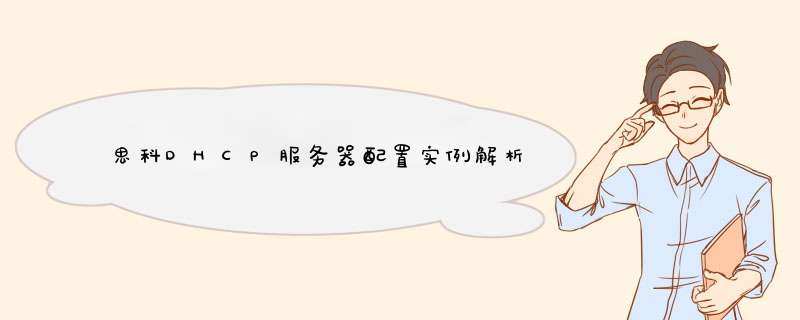
思科DHCP服务器配置实例解析
首先我们应该汇总下我们所需要达到的目标:为服务器提供固定的地址,即做MAC与IP地址的绑定为客户机提供并非固定的地址,通常这会涉及到子网因为我们的实验环境限制,我们先设定第二条,检查下客户机能否得到IP地址,再设置第一条,看看是否按照我们的设定的得到IP地址。那么DHCP服务器配置文件如下:
ddns-update-style interim;
ignore client-updates;
subnet 19216810 netmask 2552552550 {
# --- default gateway
option routers 1921681254;
option subnet-mask 2552552550;
option nis-domain " skycom";
option domain-name " skycom";
option domain-name-servers 19216812;
option time-offset -18000; # Eastern Standard Time
# option ntp-servers 19216811;
# option netbios-name-servers 19216811;
# --- Selects point-to-point node (default is hybrid) Don't change this unless
# -- you understand Netbios very well
# option netbios-node-type 2;
range 1921681100 1921681250;
default-lease-time 21600;
max-lease-time 43200;
}
保存并退出,然后重启dhcpd服务
[root@a ~]# service dhcpd restart
Shutting down dhcpd: [OK]
Starting dhcpd: [OK]
之后我们开启客户端,将客户机网卡设置为DHCP模式,然后我们可以看到客户机的IP地址为1921681250,因为dhcp的IP地址倒着分发。
将客户机进行ip与MAC的绑定,首先要获知客户机的MAC地址,Windows系统进入CMD,使用getmac命令,linux使用ifconfig可看到。之后我们修改配置文件,完整配置文件如下:
ddns-update-style interim;
ignore client-updates;
subnet 19216810 netmask 2552552550 {
# --- default gateway
option routers 1921681254;
option subnet-mask 2552552550;
option nis-domain " skycom";
option domain-name " skycom";
option domain-name-servers 19216812;
option time-offset -18000; # Eastern Standard Time
# option ntp-servers 19216811;
# option netbios-name-servers 1921681
telnet和ssh登陆提示
1;
# --- Selects point-to-point node (default is hybrid) Don't change this unless
# -- you understand Netbios very well
# option netbios-node-type 2;
range 1921681100 1921681250;
default-lease-time 21600;
max-lease-time 43200;
host server2{
hardware ethernet 00:0c:29:47:04:17;
fixed-address 19216812;
}
}
之后我们重启DHCP服务
[root@a ~]# service dhcpd restart
Shutting down dhcpd: [OK]
Starting dhcpd: [OK]
重启启用客户机的网卡,service network restart ,之后查看IP信息,这时我们可以看到地址已经变为19216812
DHCP服务器配置故障排除
1 如果遇见service dhcpd restart/start 无法启动的时候,可以试下:[root@a ~]# /usr/sbin/dhcpd start
如果你的配置文件有错误的话,会出现提示,主要关注的部分为line 之后的
2 修改/etc/sysconfig/dhcpd文件,改变dhcp服务所监听的网口(在多网卡下),在DHCPDARGS=后面添加eth0
3 另外可以关注下/var/lib/dhcpd/dhcpdleases文件,这里面主要保存的是地址的分发
DHCP服务器配置之防火墙的配置
DHCP服务器主要工作在端口67上监听,然后在端口68上回应客户,所以我们需要配置防火墙,在服务器上面运行:Syetem-config-securitylevel,在other ports里面添加TCP 67 68端口即可,然后启动防火墙,运行service iptables start,然后测试,删除dhcpdconf配置文件中绑定的部分,之后重启客户机的网卡,检测下能够正确获得到IP地址。
DHCP服务器配置总结
DHCP服务器配置实验至此就结束了,另外分享个技巧,在测试的时候,将2台VM虚拟的linux网卡模式调成Vmnet2模式,那样不会受到干扰。
;Router(config)#no ip dhcp conflict logging 关闭冲突记录信息
Router(config)#ip dhcp pool WOLF 启用DHCP功能,起个名字
Router(dhcp-config)#network 19216810 2552552550 地址池
Router(dhcp-config)#default-router 19216811 配置网关
Router(dhcp-config)#dns-server 2029612868 配置DNS
Router(dhcp-config)#lease 10 修改租期为10天
Router(config)#ip dhcp excluded-address 19216811 192168110 保留这十个地址,不下放,给其它固定设备用。
Debug ip dhcp server packet
Show ip dhcp binding 查看ip地址和mac地址的绑定
Router(config)#ip dhcp ping packets 3 DHCP服务器在分配一个地址之前,要先对这个地址PING一下(默认PING两个包),用来确定这个地址是否已被其他主机所用。
你还在为不知道 而烦恼么接下来是我为大家收集的 教程,希望能帮到大家。
的方法
目 录
1、基本概念介绍 2
2、密码、登陆等基本配置 2
3、cisco装置埠配置详解 8
4、vlan的规划及配置 13
41 核心交换机的相关配置 13
42 接入交换机的相关配置 25
5、配置交换机的路由功能 30
6、配置交换机的DHCP功能 31
7、常用排错命令 32
友情连结:
杭州大金空调售后
杭州大金空调售后电话
杭州西门子洗衣机售后维修电话
杭州西门子洗衣机售后服务电话
上海夜总会招聘
上海
上海夜总会
上海夜场
上海
上海招聘
杭州ktv招聘
ktv招聘
1、基本概念介绍
IOS:
网际网路作业系统,也就是交换机和路由器中用的作业系统
VLAN:
虚拟lan
VTP:
VLAN TRUNK PROTOCOL
DHCP:
动态主机配置协议
ACL: 访问控制列表
三层交换机:具有三层路由转发能力的交换机
本教程中“#”后的蓝色文字为注释内容。
2、密码、登陆等基本配置
本节介绍的内容为cisco路由器或者交换机的基本配置,在目前版本的cisco交换机或路由器上的这些命令是通用的。本教程用的是cisco的模拟器做的介绍,一些具体的埠显示或许与你们实际的装置不符,但这并不影响基本配置命令的执行。
Cisco 3640 R4700 processor revision 0xFF with 124928K/6144K bytes of memory
Processor board ID 00000000
R4700 CPU at 100MHz, Implementation 33, Rev 12
2 Ethernet interfaces
8 Serial interfaces
DRAM configuration is 64 bits wide with parity enabled
125K bytes of NVRAM
8192K bytes of processor board System flash Read/Write
--- System Configuration Dialog ---
Would you like to enter the initial configuration dialog [yes/no]: n
# 此处我们选择no,不进入他的初始化配置向导
Press RETURN to get started!
# 选择no以后,提示你按回车键开始,此处我们需要按回车键
Mar
1 00:43:56591: %IP-5-WEBINST_KILL: Terminating DNS process
Mar
1 00:43:58379: %SYS-5-RESTART: System restarted --
Cisco IOS Software, 3600 Software C3640-JK9O3S-M, Version 12314T7, RELEASE SOFTWARE fc2
Technical Support:
Copyright c 1986-2006 by Cisco Systems, Inc
piled Wed 22-Mar-06 21:46 by pwade
Mar
1 00:43:58411: %SNMP-5-COLDSTART: SNMP agent on host Router is undergoing a cold start
Router>
# 等显示稳定后,出现最初的提示符,注意提示符是“>”,目前所处的状态称为使用者模式。
Router>
Router>
Router>en
# 如果在当前状态下没有重复的命令,我们可以用“TAB”键来补齐这条命令,主要目的是为了便于阅读
Router>enable
# 从使用者模式user mode进入到特权模式exec mode,注意提示符的变化,提示符变为“#”
Router#conf t
Router#configure terminal
说明:#在特权模式下输入configure terminal进入全域性配置模式global configuration mode,在这之下输入的命令叫做全域性命令,一旦输入,将对整个router产生即时影响。如下,注意提示符的变化:
Routerconfig#exit
# 请注意提示符发生了改变,当前的模式据叫做全域性配置模式。
Router#conf
Mar
1 00:44:291: %SYS-5-CONFIG_I: Configured from console by console t
# 在输入命令的过程中,IOS会出现一些即时提示。
Enter configuration mands, one per line
End with CNTL/Z
Routerconfig#exit
# 退出当前的全域性配置模式的命令是exit
Router#conf t
# 重新进入到全域性配置模式
Enter configuration mands, one per line
End with CNTL/Z
Routerconfig#
Mar
1 00:44:35591: %SYS-5-CONFIG_I: Configured from console by consolehos
# 这行是路由器交换机出现的一些即时提示。
Routerconfig#hostname test
# 这条命令用来更改当前装置的名字名字中可包含装置的楼层、用途等资讯,主要是为了将来便于区分装置。
testconfig#
# 回车后我们就会发现,但前的装置的名字已经发生了改变,变成了test了。
testconfig#enable pass
# 这条命令用来配置装置的登陆密码,用tab键补齐后,再下一行显示完整命令。
testconfig#enable password cisco
# 我们输入这台装置的登陆密码为 cisco
testconfig#end
# 我们退回到全域性配置模式,校验一下刚才输入的密码
test#sh r
# 此命令的完整写法是show running-start,此处的sh r用的是省略的写法,因无其他重复的命令所以可以被执行。
Building configuration
Current configuration : 1559 bytes
!
version 123
service timestamps debug datetime msec
service timestamps log datetime msec
no service password-encryption
!
hostname test
# 注意此处显示的是我们配置的装置的名字
!
boot-start-marker
boot-end-marker
!
enable password cisco
# 此处显示的是刚才我们配置的enable密码,注意此时是用明文显示的,有点不安全。
!
no aaa new-model
!
resource policy
!
memory-size iomem 5
ip subnet-zero
!
# 到这一行其实并未全部显示完配置的内容,我们可以按键盘上的任意键来终止继续显示。在显示的过程中通过按回车键可以逐行显示,按空格键可以一页一页的显示。这些操作可在实际的装置中体会。
test#conf t
# 重新进入到全域性配置模式
testconfig#service pass
testconfig#service password-encryption
# 利用这条命令给密码加密显示。
testconfig#end
test#sh r
# 退出到全域性配置模式后,验证刚才的配置。
Building configuration
Current configuration : 1565 bytes
!
version 123
service timestamps debug datetime msec
service timestamps log datetime msec
service password-encryption
!
hostname test
!
boot-start-marker
boot-end-marker
!
enable password 7 070C285F4D06
# 注意此处刚才明文显示的密码已经变成加密显示了,这样从一定程度上保证了密码的安全。
!
no aaa new-model
!
resource policy
!
memory-size iomem 5
ip subnet-zero
!
# 验证完毕后按任何一个键中断显示,下面的内容说明终端登陆密码的配置。
test#conf t
Enter configuration mands, one per line
End with CNTL/Z
testconfig#no service password-encryption
# 可利用这条命令前面加no来去掉密码加密功能,cisco的所有命令都可以通过这种方式来禁止。
testconfig#line con
testconfig#line console 0
# 利用这条命令来配置用超级终端登陆时的一些引数。
testconfig-line#pass
testconfig-line#password cisco
# 新增密码,此处我们配置的密码为cisco
testconfig-line#loggi
testconfig-line#logging
# 在任何情况下如果你忘记了命令的相关引数可以用来获得提示和帮助
synchronous
Synchronized message output
testconfig-line#logging sy
testconfig-line#logging synchronous
# 在我们进行配置时,IOS会产生一些即时的提示资讯,而这些资讯会冲乱我们的游标显示,用这条命令可以将游标规矩在下一行,即使出现了一些即时的提示。
testconfig-line#exit
# 退出当前console口的引数配置
testconfig#line vt
#
telnet登陆时相关引数的配置,此处用了来寻求提示。
<0-134>
First Line number
aux
Auxiliary line
console
Primary terminal line
tty
Terminal controller
vty
Virtual terminal
x/y
Slot/Port for Modems
testconfig#line vty 0 4
# 我们配置虚拟终端的0到4,也就是同时允许5个使用者可以telnet到这台装置上来。
testconfig-line#pass
testconfig-line#password cisco
# 我们配置telnet时的密码为cisco,如果此处我们不设定密码,那么用telnet来登陆的时候并不会以空密码登陆,而是会给你提示说:相关密码没有设定,禁止登陆。所以我们为了能远端telnet到这台装置,此处的密码一定要设定好。
testconfig-line#login
# 这条命令是允许通过telnet来登入
testconfig-line#exit
# 退出当前配置模式到全域性配置模式。
testconfig#
testconfig#
test#conf s
# 我们在做配置的时候,会出现输入错误的情况,在这种情况下ios会以为你输入的是一个域名
Translating "s"domain server 255255255255
# 那么ios会做长时间的搜寻,试图找到这个域名对应的ip地址
Translating "s"domain server 255255255255
# 这段时间是比较长的,那么我们如何禁用它的这个功能呢
% Unknown mand or puter name, or unable to find puter address
test#conf t
Enter configuration mands, one per line
End with CNTL/Z
testconfig#no ip domain-lookup
# 在全域性配置模式下,将ip域名的搜寻功能关闭就可以了。
testconfig#end
test#conf
Mar
1 01:40:46895: %SYS-5-CONFIG_I: Configured from console by console
test#conf x
# 将上述功能关闭以后,再有输入错误的情况会直接提示你输入错误。
^
% Invalid input detected at '^' marker
test#
testconfig#ip domain-name 20210212868
# 如果有必要将装置配置上DNS功能的话就用这条命令。
### 基本配置完毕后我们验证一下所有的配置###
test#sh run
Building configuration
Current configuration : 1693 bytes
!
version 123
service timestamps debug datetime msec
service timestamps log datetime msec
service password-encryption
# 密码加密显示功能开启
!
hostname test
!
boot-start-marker
boot-end-marker
!
enable password 7 070C285F4D06
# 密码被加密显示了
!
no aaa new-model
!
resource policy
!
memory-size iomem 5
ip subnet-zero
!
!
ip cef
no ip domain lookup
# 关闭了域名查询功能
no ip dhcp use vrf connected
!
!
no ip ips deny-action ips-interface
!
no ftp-server write-enable
!
no crypto isakmp ccm
!
略……
ip server
no ip secure-server
ip classless
!
control-plane
!
line con 0
exec-timeout 0 0
password 7 094F471A1A0A
# 用超级终端登陆的密码,也同样被加密显示
logging synchronous
line aux 0
line vty 0 4
password 7 00071A150754
# 用telnet登陆的密码,也同样被加密显示
login
!
!
end
test#
使用三层交换机配置DHCP服务器,实现IP的自动分配。使用Cisco Packet Tracer student模拟此场景。具体方法如下:
1、首先需要画一个好的拓扑,只有画出拓扑图,才能事半功倍,以下计算机的IP地址是自动分配的,只需标记。
2、然后配置三层交换机,即顶层交换机,将与第二层连接的两个端口配置为中继模式。
3、然后创建VLAN 10和VLAN 83,并将它们配置为一个IP作为DHCP的网关。
4、此时可以创建DHCP,它分别对应于VLAN 10和VLAN 83网段,网关配置为您刚刚设置的VLAN IP地址。
5、然后转到左侧的第2层交换机并创建VLAN 10,并使用命令int range F0/1-23输入0-23端口,并使用命令SW ACC VLAN 10将其分配为VLAN 10。
6、然后等待一段时间,在下面的计算机上将其设置为DHCP以获取IP,可以看到计算机可以自动获取IP。
注意事项:
随着计算机及其互连技术的飞速发展,以太网已成为目前最流行的短距离两层计算机网络,以太网的核心部件是以太网交换机。
Router(config)#ip dhcp pool WOLF //启用DHCP功能,起个名字
Router(dhcp-config)#network 12110 2552552550 //地址池
Router(dhcp-config)#default-router 12111 //配置网关
Router(dhcp-config)#dns-server 2029612868 //配置DNS
Router(dhcp-config)#lease 10 //修改租期为10天
Router(config)#ip dhcp excluded-address 12111 121110 //保留地址,不下放
Router(config)#no ip dhcp conflict logging //关闭冲突记录信息
Debug ip dhcp server packet
Show ip dhcp binding //查看ip地址和mac地址的绑定
DHCP地址冲突的消息,DHCP在分配地址之前会先行发出一个ping包来探测地址是否被使用,这个就是检测到了地址已经被使用的消息。你检查一下网络中是不是有设备静态指定了这两个IP地址。
。DHCP有3个端口,其中UDP67和UDP68为正常的DHCP服务端口,分别作为DHCP Server和DHCP Client的服务端口;546号端口用于DHCPv6 Client,而不用于DHCPv4,是为DHCP failover服务,操作如下:
1、在键盘上按下“WIN+R”键,在运行框里输入“cmd”,点击 确定 按钮。
2、在命令框里输入“servicesmsc”,并按回车键。
3、等待几秒钟之后会弹出一个服务窗口,滚动鼠标滚轮或者是向下拖动右边滑条。
4、找到名称为“DHCP Client”项,双击鼠标左键。
5、在弹出的窗口点击“确定”按钮,这时候dhcp服务器便设置成功了。
固定IP上网配置:
现有客户需要使用思科的2600路由器上网,用户为10M光纤,申请了16个固定IP,IP为61161xxx2-61161xxx14, 默认网关是61161xxx1。内网IP段19216810,客户要实现192168150-192168160之间的IP可以上网,其余的不可以。
路由器e0/0接口为WAN外网接口,e0/1为LAN内网接口
interface e0/0
ip address 61161xxx2 255255255240 //这里可以使用61161xxx2-14个地址中的任意一个,这里就用2
ip nat outside
full-duplex
no shutdown
interface e0/1
ip address 19216811 2552552550
ip nat inside
full-duplex
no shutdown
//设置放行的IP地址列表
access-list 1 permit host 192168150
access-list 1 permit host 192168151
access-list 1 permit host 192168152
access-list 1 permit host 192168153
access-list 1 permit host 192168154
access-list 1 permit host 192168155
access-list 1 permit host 192168156
access-list 1 permit host 192168157
access-list 1 permit host 192168158
access-list 1 permit host 192168159
access-list 1 permit host 192168160
ip nat pool intoout 61161xxx2 61161xxx2 netmask 255255255240 //这里复用61161xxx2的地址,也可以这样写:ip nat pool intoout 61161xxx2 61161xxx14 netmask 255255255252 这样写之后,从地址池里选择任意可用的外网ip 转换。
ip nat inside source list 1 pool intoout Overload
ip route 0000 0000 61161xxx1 //默认网关,即电信端的地址,下一跳地址。
配置后就可以上网了,但是客户端必须设置固定IP,配置DNS,不配置,因为没有开启DHCP服务,所以必须设置固定IP。
开启DHCP,则需要这样配置:
ip dhcp pool ABC
network 19216810
default router 19216811
dns-server 202966468
ip dhcp excluded-address 19216811 需要除去网关的地址,要不就冲突了。
没有ip的限制,就是单纯的上网,删除那个access-list 1 permit host 192168150 至access-list 1 permit host 192168160
增加 access-list 1 permit 19216810 2552552550就可以了。
PPPOE拨号上网配置:
对以设置PPPOE上网,以太网接口LAN的配置不变,需要更改外网口WAN的配置和访问控制列表,增加VPDN的配置。用户名是admin,密码 123456,配置过程如下:
interface e0/1
ip address 19216811 2552552550
ip nat inside
full-duplex
interface Dialer1 //建立一个拨号接口
ip address negotiated //拨号接口的地址是通过协商获得的
ip nat outside
encapsulation ppp //封装为ppp协议
dialer pool 1 //建立拨号池为 1
dialer-group 1 //建立拨号组1 有时候需要设置MTU值比如MTU=1492
mtu 1492
ppp authentication pap callin //加密的验证模式为pap,是chap,直接更改就可以了。
ppp pap sent-username admin password 0 123456 //用户名和密码
vpdn enable
vpdn-group office
request-dialin
protocol pppoe
pppoe enable
pppoe-client dial-pool-number 1
dialer-list 1 protocol ip permit
access-list 1 permit 19216810 2552552550
ip route 0000 0000 Dialer1 permanent
ip nat inside source list 1 interface Dialer1 overload
欢迎分享,转载请注明来源:品搜搜测评网

 微信扫一扫
微信扫一扫
 支付宝扫一扫
支付宝扫一扫
